How-to : Bulk import projects
- Updated on July 27th, 2024
- 18 Minute to read
- Share
-
Dark
1. Quick Overview
Purpose: The OPUS bulk project importer enables administrators to efficiently import multiple projects into OPUS, streamlining the setup process and ensuring data accuracy.
Pre-Requisites
Needed Access / Permissions: Administrator access to the OPUS platform.
Pre-setup Requirements: Ensure access to the OPUS platform and download the provided Excel import template
2. Step-by-Step Instructions
- Download the Excel Import Template by clicking on the link: OPUSBulkProjectsImporterTemplate.xlsx.
-
Fill in the required information in the Excel spreadsheet, including Project name, Description, Start Date, End Date, Estimated Job Count. Ensure all compulsory fields are completed.
- Columns with a Red Banner are considered Mandatory and must be captured
-
Check the validation indicators in Column A to ensure data accuracy.
- Green indicates correct entries, while
- Red indicates incomplete or invalid entries.
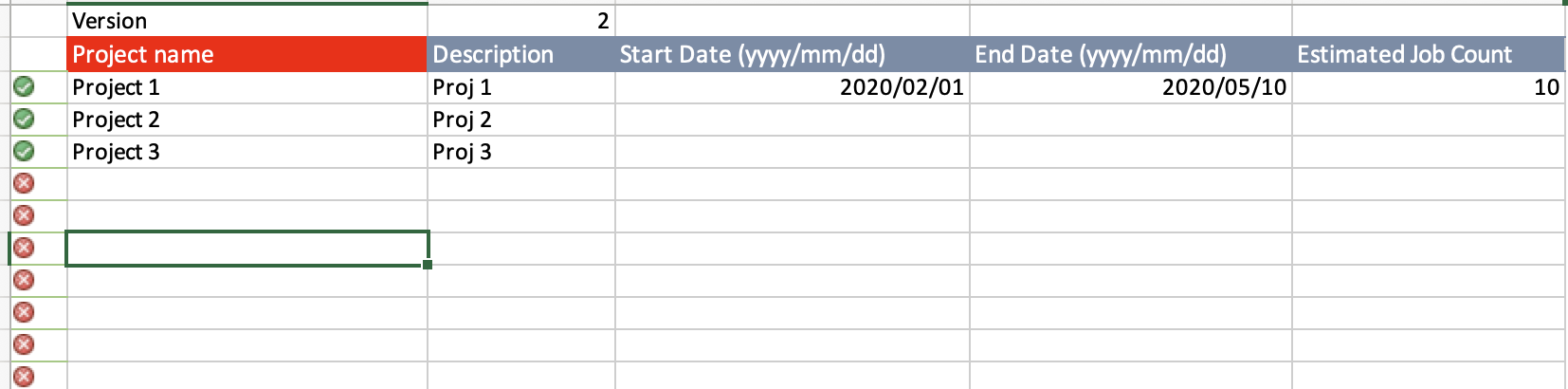
- Once the spreadsheet is filled out, log in to OPUS as a user with the edit projects role click on the "Projects" section on the left menu panel.
- Click on the "Import Projects" button located in the “Actions” menu.
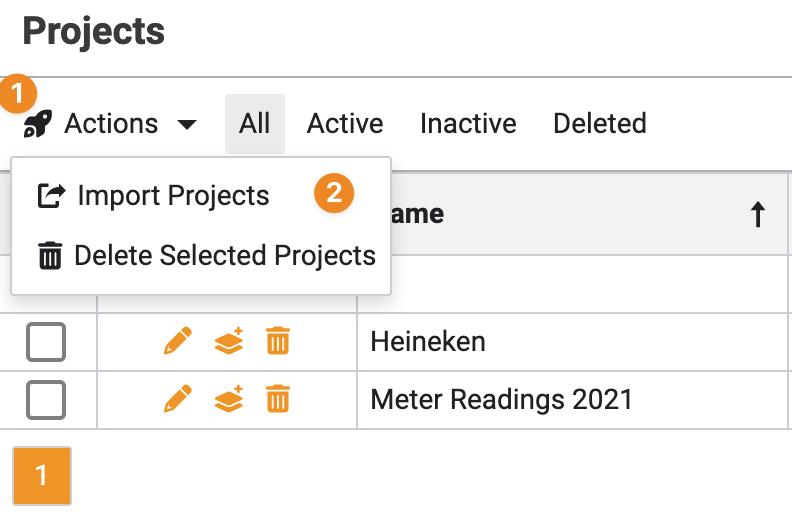
- Select the “Select and Import" button and open the Import sheet captured and select the bulk import file to import the projects into OPUS
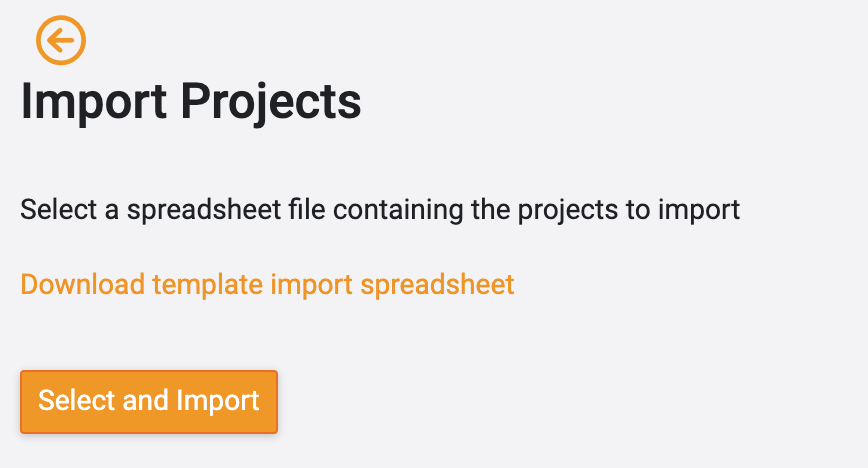
3. Tips and Tricks
Best Practices: Double-check the data in the spreadsheet before importing to ensure accuracy.
Common Issues and Fixes:
If any entries show as invalid, review and correct the data in the spreadsheet accordingly.
Ensure all compulsory fields are completed before importing. Compulsory fields are marked by having a red banner on the column header.
Additional Resources
- Refer to the OPUS documentation or contact the support team.