Mobile App : OPUSmedia overview
- Updated on July 27th, 2024
- 25 Minute to read
- Share
-
Dark
Introduction
The OPUSmedia mobile app is designed to streamline media management tasks for users, providing a comprehensive suite of features for handling media content and associated workflows. This guide outlines the key functionalities of the OPUSmedia app and provides best practices for its use.
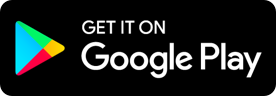 |
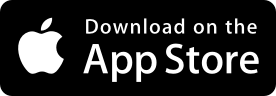 |
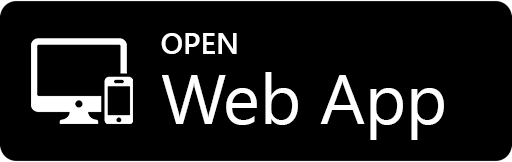 |
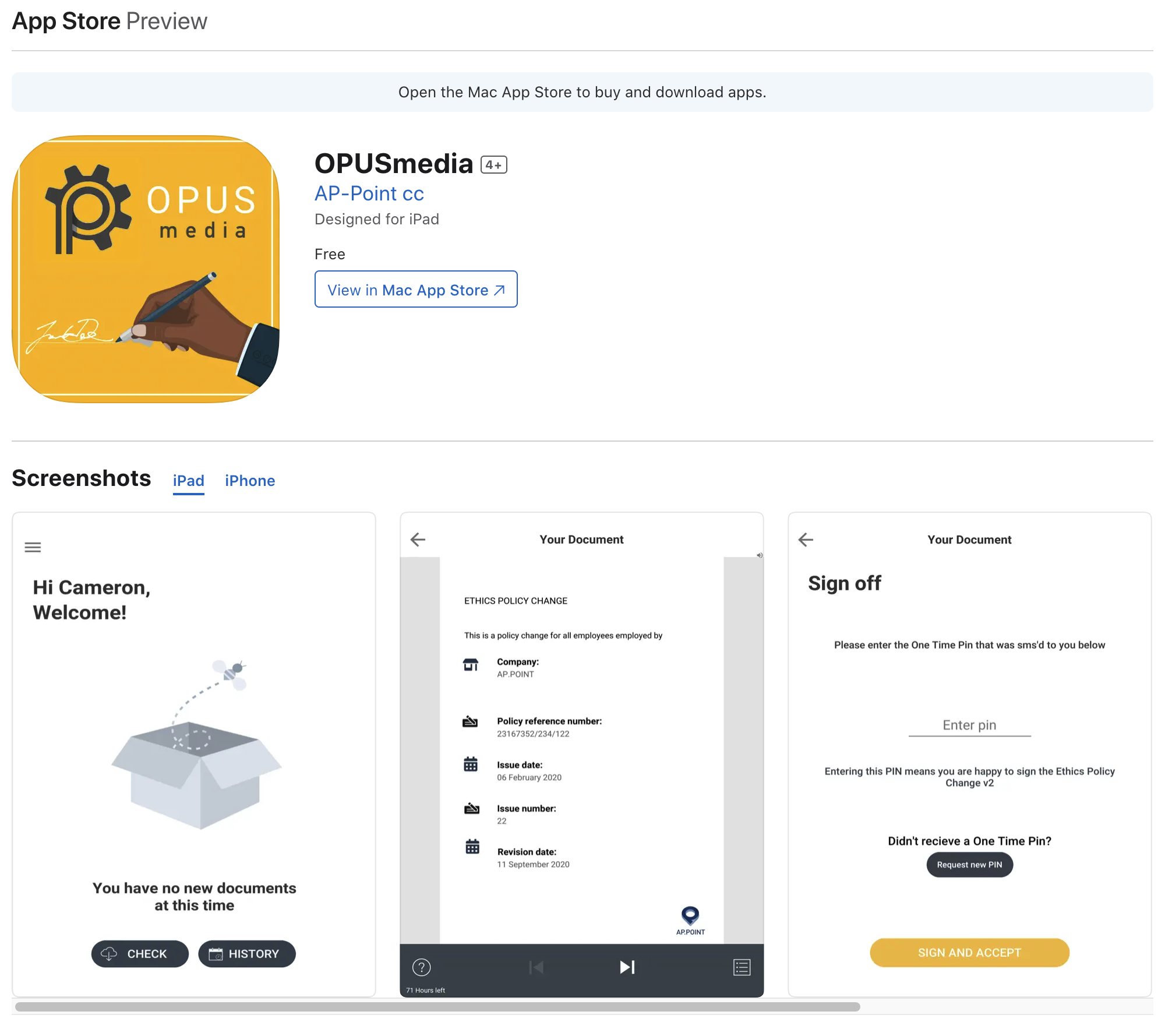
Key Features
Media Management
- Upload and manage a variety of media types including graphical and audio files.
- Organize media content efficiently with support for single and multiple contracts.
Bulk Operations
- Perform bulk uploads or individual uploads from external systems.
- Efficiently manage large volumes of media files.
Interactive Viewers
- Utilize graphical and audio viewers to preview media files directly within the app.
- Multi-language support ensures accessibility for a global user base.
Document Management
- Store and manage documents with the ability to track expiry and cancellation dates.
- Use the Vault feature for secure document storage.
E-Signature and Verification
- Incorporate e-signatures for document verification.
- Ensure secure sign-on verification for user authentication.
Location and Workflow Integration
- Integrate location data for context-aware media management.
- Manage workflows and document recipients directly from the app.
Web and Mobile Access
- Access the OPUSmedia app via both web and mobile interfaces for flexibility.
Usage Guidelines
Getting Started
- Download and install the OPUSmedia app on your mobile device.
- Log in using your OPUSmedia credentials.
Uploading Media
- Use the upload feature to add new media files to the app.
- Choose between bulk uploads or individual uploads based on your needs.
Managing Media
- Organize your media files by contracts or categories.
- Use the graphical and audio viewers to preview files and ensure they are correctly uploaded.
Document Handling
- Store important documents in the Vault for secure access.
- Track document expiry and cancellation dates to stay updated on their status.
Using E-Signatures
- Apply e-signatures to documents requiring verification.
- Ensure all e-signed documents are stored securely and can be retrieved when needed.
Location Integration
- Enable location services to add contextual information to your media files.
- Use location data to enhance the relevance and organization of your media content.
Workflow and Recipients
- Set up workflows to manage document approval and distribution processes.
- Assign document recipients directly through the app to streamline communications.
Multi-Language Support
- Utilize the multi-language feature to make the app accessible to users from different regions.
- Ensure that all media and documents are appropriately tagged and categorized.
Best Practices
Regular Updates
- Keep the app updated to benefit from the latest features and security improvements.
- Regularly check for updates and install them promptly.
Secure Data Handling
- Use the Vault feature for storing sensitive documents.
- Ensure that all media files are backed up and securely stored.
Efficient Organization
- Organize media and documents using logical categories and tags.
- Regularly review and update your organizational structure to maintain efficiency.
Effective Use of Features
- Take full advantage of the graphical and audio viewers for media preview.
- Use e-signatures for document verification and ensure all required documents are signed.
Workflow Management
- Set up and manage workflows to streamline media and document handling processes.
- Assign tasks and track their progress to ensure timely completion.
Table of Contents